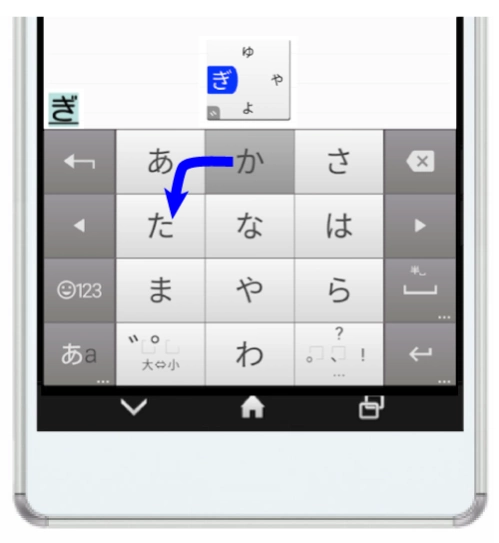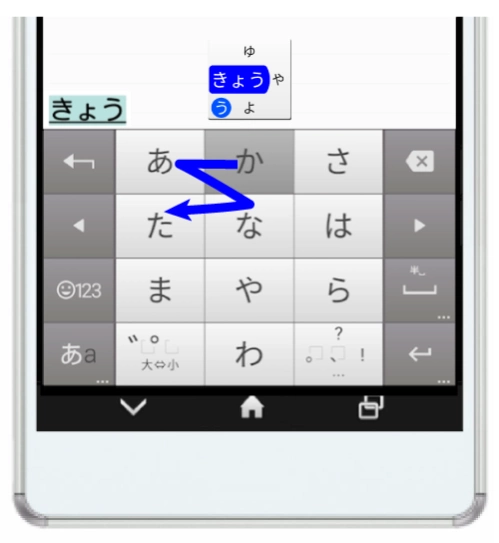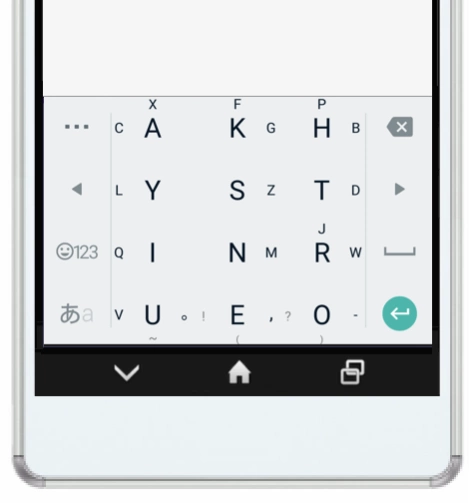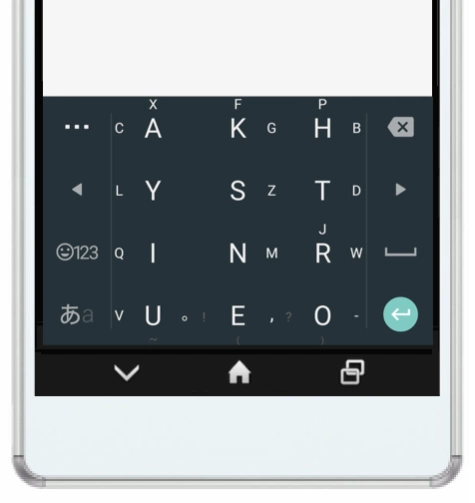アルテ日本語入力キーボード 2.23.2815.103
Free Version
Publisher Description
アルテ日本語入力キーボード - Japanese input keyboard equipped with innovative input methods for flick input and Romaji input
The Arte Japanese Input Keyboard is characterized by being equipped with two innovative input methods: "Turn Flick Input", which is an evolution of flick input, and "Arte Romaji Input", which allows you to input Roman characters using 12 keys. is.
Furthermore, by changing the settings, "Turn Flick Input" can be set to the same input pattern as "Curve Flick", which is newly installed in Windows 10.
https://youtu.be/HItEquNiWFA
* General flick input and QWERTY Roman alphabet input are also available.
[Features of Arte Japanese input keyboard]
Whether you're good at flicking or not, you can type faster and more comfortably than ever before.
Short introductory video https://youtu.be/r1LCpu5UL4w
【publication】
・Arte on Mozc Japanese input keyboard - Gigazine
http://gigazine.net/news/20170311-arte-on-mozc/
・←↓→← to “gyou”! Aim for extremely fast input with turn flicks
https://www.goodspress.jp/news/87445/2/
・A revolutionary keyboard app appears!
http://wepli-dot2.hatenablog.com/entry/keyboard-app-arte
・Is it more comfortable than flick input? The power of “next option”
http://toyokeizai.net/articles/-/109753?page=2
◎ "Turn flick input" is for people who are good at flicking.
You can input voiced sounds, semi-voiced sounds, persistent sounds, and long sounds without releasing the touch.
Click here for details on Turn Flick
Explanation video
https://youtu.be/u1keU2hmwAU
Explanation site
http://www.keyboard-arte.com/arte-on-mozc-1
★You can also use normal flick input.
★Regular flick + trim flick (voiced point) is also recommended.
If you are unable to get used to turn flick, we recommend using normal flick input and setting trim flick to voiced sound input. For more information, please open ``About trim flicks'' in ``Please read this first: App explanation'' on the settings screen, and see ``Enter voiced mark by changing settings.''
◎ "Altero Romaji Input" allows you to enter Romaji faster and more comfortably than flick input.
Explanation video
https://youtu.be/7EyUnMsoxUw
Explanation site
http://www.keyboard-arte.com
◎ There are four types of keyboard layouts: Altero Romaji input, mobile phone (flick, toggle, and turn flick), QWERTY, and GODAN.
The Romaji input keyboard "Altero Romaji Input/QWERTY/GODAN" is equipped with a function to convert characters entered in Japanese mode into alphabets (e.g., Android d ⇒ Android).
■■■■About cloud conversion■■■■
If you find a word that does not normally appear in the conversion candidates, you can press and hold the space key to access the Google API CGI, which is an online conversion mechanism, and perform cloud conversion. The cloud-converted words are registered in the user dictionary, so they will appear as regular conversion candidates next time.
★Arte does not send any information to outside parties other than the following.
① Send the kana entered for conversion during the cloud conversion operation to the Google CGI API (Cloud conversion allows words and phrases that are not in the built-in dictionary to be converted.)
About アルテ日本語入力キーボード
アルテ日本語入力キーボード is a free app for Android published in the System Maintenance list of apps, part of System Utilities.
The company that develops アルテ日本語入力キーボード is Umineko Design. The latest version released by its developer is 2.23.2815.103.
To install アルテ日本語入力キーボード on your Android device, just click the green Continue To App button above to start the installation process. The app is listed on our website since 2024-02-07 and was downloaded 0 times. We have already checked if the download link is safe, however for your own protection we recommend that you scan the downloaded app with your antivirus. Your antivirus may detect the アルテ日本語入力キーボード as malware as malware if the download link to com.uminekodesign.mozc.arte is broken.
How to install アルテ日本語入力キーボード on your Android device:
- Click on the Continue To App button on our website. This will redirect you to Google Play.
- Once the アルテ日本語入力キーボード is shown in the Google Play listing of your Android device, you can start its download and installation. Tap on the Install button located below the search bar and to the right of the app icon.
- A pop-up window with the permissions required by アルテ日本語入力キーボード will be shown. Click on Accept to continue the process.
- アルテ日本語入力キーボード will be downloaded onto your device, displaying a progress. Once the download completes, the installation will start and you'll get a notification after the installation is finished.